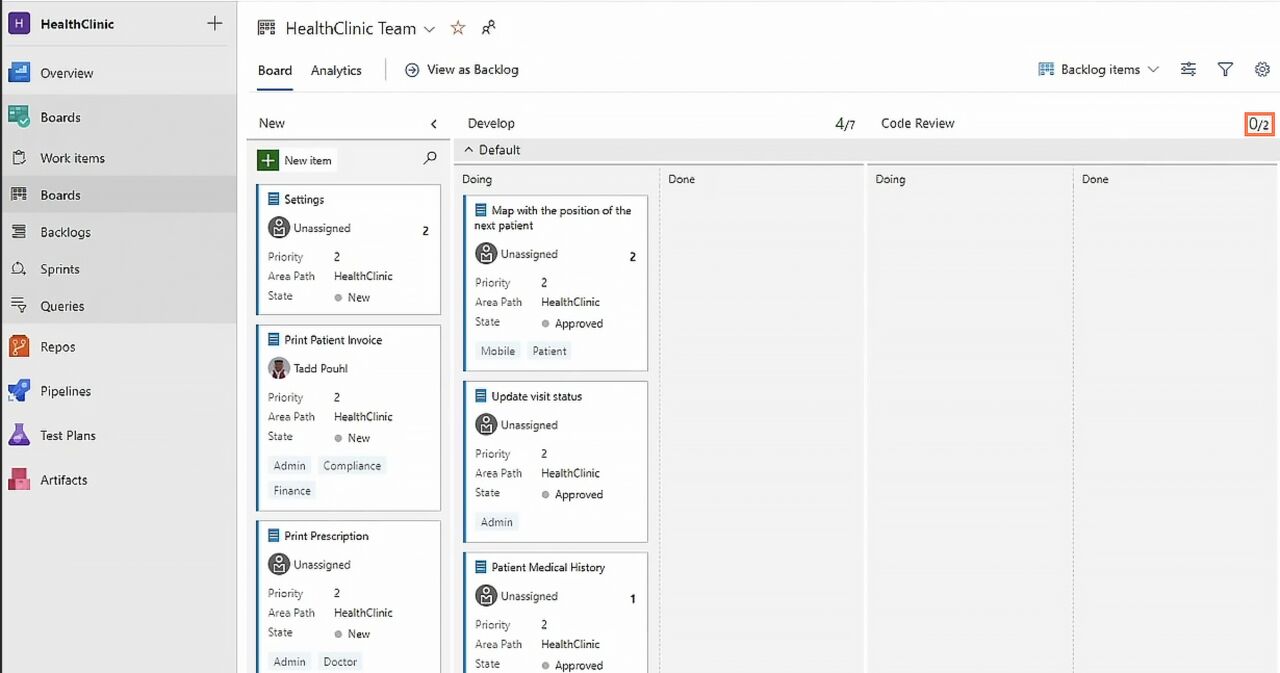- A$52 per user
- B$60 per user for teams greater than five
- Cfree for a small number of users
Azure DevOps for Beginners - Quiz
- ASelect the card title, which opens a screen where you can select Add tag.
- BSelect either State or Area Path, which opens a window where you can select Add tag.
- CSelect one of the tags on the card, and then select Add a new tag.
- AThe first number is the number of work items in the Code Review columns, while the second number is the Work in Progress (WIP) limit.
- BThe first number is the maximum number of Work in Progress items allowed, and the second number is how many items are left to be done.
- CThe first number is the number of work items in the Doing column, and the second number is how many work items are done.
- ASelect Organization Settings > Project configuration.
- BSelect Project Settings > Project configuration.
- CSelect Project Settings > Overview.
- ASelect Configure, choose your widget from the list, and then select Add > Save.
- BSelect the ellipsis located near Refresh, select Configure, choose your widget, and then select Save.
- CSelect Edit, search for your desired widget, and then select Add > Done Editing.
- Aa visual and interactive work item tracking system used to manage software projects
- Ba collection of engineering, management, service, and improvement practices commonly used in government contracts
- Ca visual aid to help teams focus on work quality to meet certain quality standards before being considered complete
- AUnder Source Control > Branches, choose the changes made and then press Ctrl+Enter (Windows) or Command+Return (Mac) to commit.
- BIn the message box under Source Control, type a commit message and then select the checkmark.
- CRight-click the file with the changes, and then select Add Changes from the drop-down menu.
- ASearch for code items.
- BSearch your work items.
- CCreate work item code names.
Results:
🟢 Correct Answers: 🔴 Wrong Answers:
🟢 Correct Answers: 🔴 Wrong Answers:
Login to save results
Quiz Information
Quiz Information
Quiz Platform FAQ
General Information
- Number of Questions: Each quiz consists of 10 questions.
- Time Limit: You have 30 seconds per question. The total time to complete the quiz is 5 minutes.
- Multiple Attempts: You can take the quiz multiple times to improve your score.
Results and Feedback
- Result Analysis: After completing the quiz, you will see a results page with the following details:
- Correct Option for each question.
- Your Selected Option for each question.
- Explanation for each answer to help you understand why it is correct or incorrect.
- Percentage of Correct Answers to show your overall performance.
- Interactive Features: The platform provides feedback on each attempt to help you learn and improve.
Important Instructions
- Do Not Refresh: Do not refresh the page while taking the quiz. Refreshing the page will end the current quiz and a new quiz will start.
- Saving Your Quiz: To save your quiz progress and questions, log in to your account. Once logged in, you can view saved quizzes in your profile section.
- Mandatory Selection: All questions are mandatory to select. If you do not select all 10 questions, you will not be able to submit the quiz. Once all questions are selected, you will be able to see the Submit button. If you wait until the end of the time, the quiz will be auto-submitted by the system, and you will be able to see your results.
Tips for Taking the Quiz
- Manage Your Time: Keep track of the time for each question to ensure you have enough time to answer all 10 questions.
- Review Explanations: After the quiz, read the explanations provided for each answer to enhance your understanding of the material.
- Retake the Quiz: If desired, take the quiz again to improve your score and reinforce your learning.
- Avoid Refreshing: To prevent losing progress, avoid refreshing the page during the quiz.
- Log In to Save: If you want to save your quiz progress, log in to your account and check your profile section for saved quizzes.
Quiz Analytics
Azure DevOps for Beginners - Quiz
Guest User Time Taken:
Time Taken: Questions: Answered: Not Answered:
 Correct Answer:
Correct Answer:
 Wrong Answer:
Wrong Answer:
 Percentage: %
Percentage: %
- A. $52 per user
- B. $60 per user for teams greater than five
- C. free for a small number of users
Remarks:
Explanation:
Note that the plan will change for additional users over the set maximum.
- A. C
- B. B
- C. A
Remarks:
Explanation:
- A. Select the card title, which opens a screen where you can select Add tag.
- B. Select either State or Area Path, which opens a window where you can select Add tag.
- C. Select one of the tags on the card, and then select Add a new tag.
Remarks:
Explanation:
You can also remove and edit tags. Additionally, you can access the same screen using the ellipsis at the upper-right side of the card.
Option b:Incorrect - Selecting either of these will bring up a drop-down menu contained to the card. Neither will bring up any options to add a new tag.
- A. The first number is the number of work items in the Code Review columns, while the second number is the Work in Progress (WIP) limit.
- B. The first number is the maximum number of Work in Progress items allowed, and the second number is how many items are left to be done.
- C. The first number is the number of work items in the Doing column, and the second number is how many work items are done.
Remarks:
Explanation:
You can change the WIP under Settings > Columns.
- A. Select Organization Settings > Project configuration.
- B. Select Project Settings > Project configuration.
- C. Select Project Settings > Overview.
Remarks:
Explanation:
You can also edit existing sprints and add new ones here.
- A. Select Configure, choose your widget from the list, and then select Add > Save.
- B. Select the ellipsis located near Refresh, select Configure, choose your widget, and then select Save.
- C. Select Edit, search for your desired widget, and then select Add > Done Editing.
Remarks:
Explanation:
Select Edit, search for your desired widget, and then select Add > Done Editing.
- A. a visual and interactive work item tracking system used to manage software projects
- B. a collection of engineering, management, service, and improvement practices commonly used in government contracts
- C. a visual aid to help teams focus on work quality to meet certain quality standards before being considered complete
Remarks:
Explanation:
All work in Azure Boards is tracked through an artifact called a Work item.
- A. A
- B. C
- C. B
Remarks:
Explanation:
B
- A. Under Source Control > Branches, choose the changes made and then press Ctrl+Enter (Windows) or Command+Return (Mac) to commit.
- B. In the message box under Source Control, type a commit message and then select the checkmark.
- C. Right-click the file with the changes, and then select Add Changes from the drop-down menu.
Remarks:
Explanation:
Note that this only commits the changes to your local repo.
- A. Search for code items.
- B. Search your work items.
- C. Create work item code names.
Remarks:
Explanation:
Without this extension, Search will only show work items.